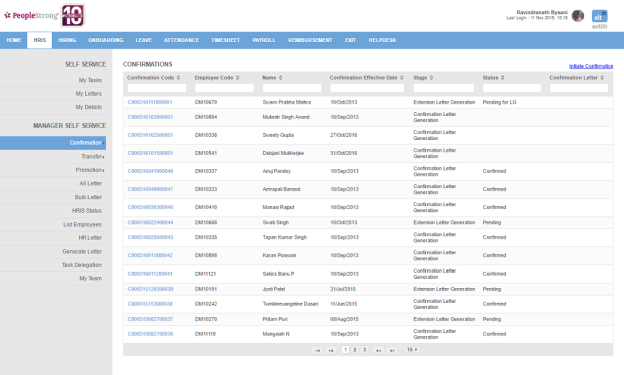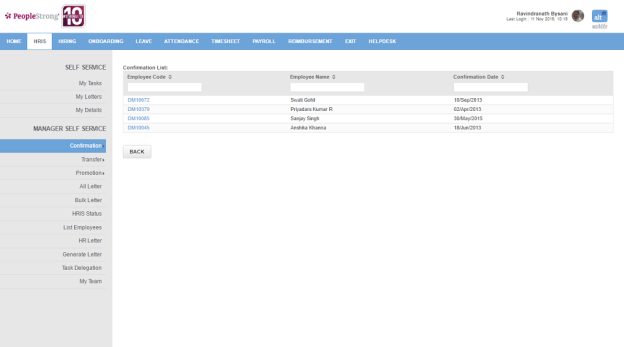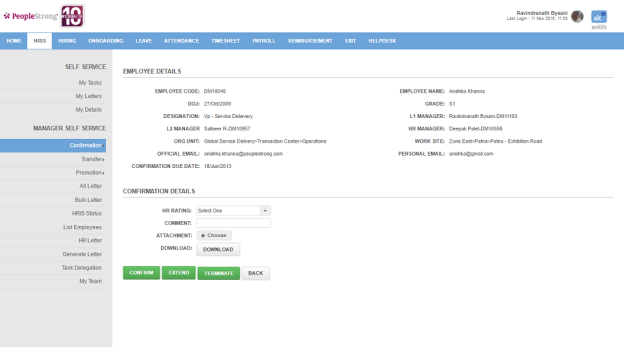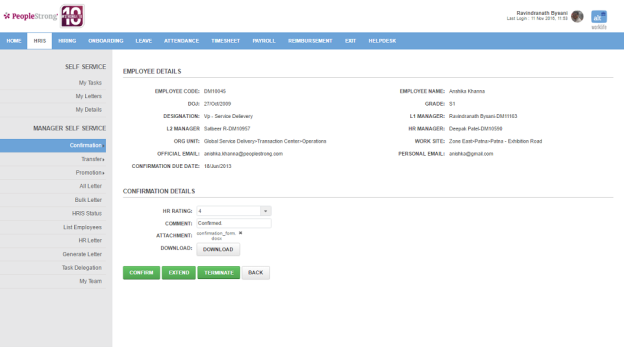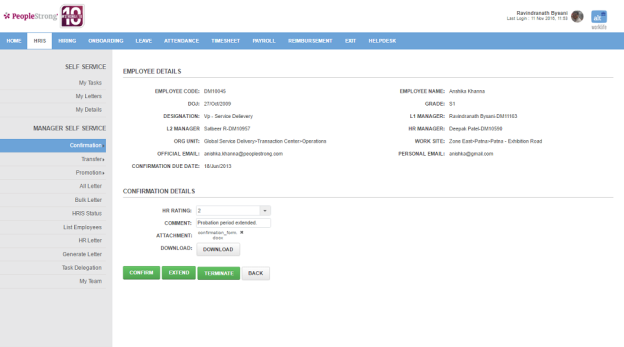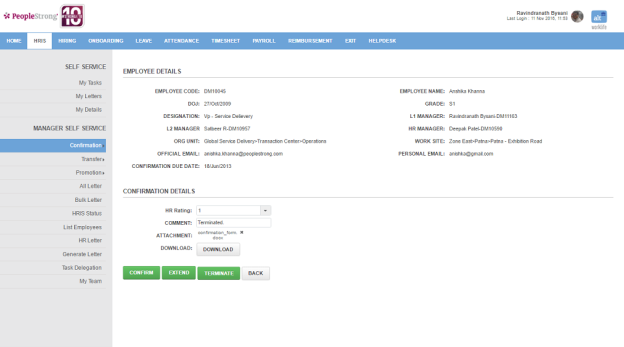Initiate Confirmation page displays a list of confirmations you have initiated for your team members. You can filter the list on the basis of Confirmation Code, Employee Code, Name, Confirmation Effective Date, Stage, Status and Confirmation Letter.
How to initiate confirmation of a team member?
1. Click Initiate Confirmation link on the top right. Following page with the list of team members whose confirmation you have to initiate will open.
2. Click Employee Code. Following page will open.
You can take three actions:
Confirm employee
Extend probation period
Terminate employee
| HR Rating | list of ratings. You can choose one. |
| Comment | enter a comment. |
| Attachment | Click + Choose button to attach the filled confirmation form. |
| Download | Click Download button to download the confirmation form. |
Note: HR Rating is linked with one of the three actions mentioned above. You cannot choose HR Rating and actions randomly.
Confirm employee:
3. Enter the required details. Following page will be displayed.
4. Click Confirm button. Confirmation task will move to Confirmation Activity stage.
5. Go to How to approve confirmation activity? on Confirmation Status page.
Extend probation period:
3. Enter the required details. Following page will be displayed.
4. Click Extend button. Following pop up will open.
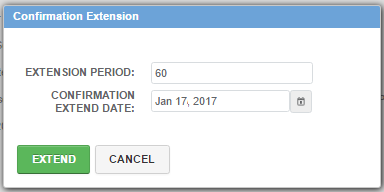
5. Enter the extension period. Confirmation Extend Date will automatically change or vice versa.
6. Click Extend button. Confirmation task will move to HR Approval stage.
7. Go to How to complete HR approve stage? on Confirmation Status page.
Terminate employee:
3. Enter the required details. Following page will be displayed.
4. Click Terminate button. Following pop up will open.
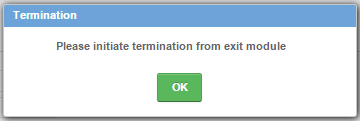
5. Click Ok button. Confirmation task will move Completed stage. No further action is required.